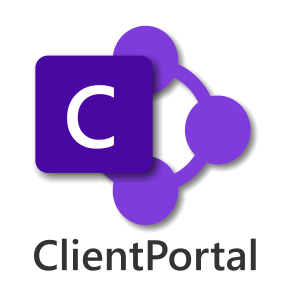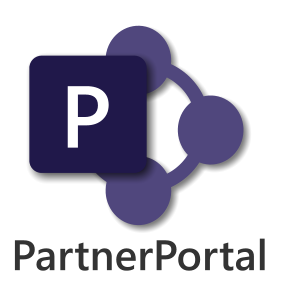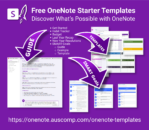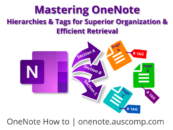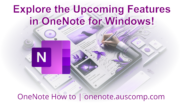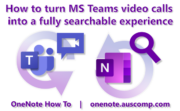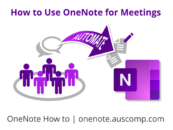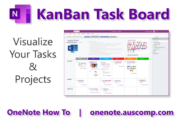It’s a terrible idea to even think about sending any sensitive data via email.
Most of us heavily rely on email to exchange information nowadays. We generally send and receive numerous emails on a daily basis for home and work. All too often, people are sharing passwords, credit card details and documents containing sensitive information without realizing the risks.
Email is not secure
Email was developed in the seventies and fundamentally, its core really hasn’t changed that much. Email providers say they do their best to secure email communication, but like the old saying goes, its security is only as strong as its weakest link.
NEVER send any of the following via email:
- Social Security and /or health care numbers
- Driver’s License details
- Passport details
- Protected health information
- State-issue ID numbers
- Any bank/financial account details
- Credit/debit card numbers
- Any sensitive documents
- Any passwords or authentication credentials
NOTE: In particular, do not take screenshots or snippets of documents and send them via email.
So how do I exchange sensitive data then?
- Zip it then password protect it.
You can zip the files you need to send and protect the zip with a password. Then you can send the zip file via email, and share the password using another medium, like the phone or instant messaging app. - Use a Messenger app
You can use an instant messaging app with end-to-end encryption, like Signal, Telegram or WhatsApp for example. They’re generally secure enough because these apps use strong end-to-end encryption. The drawback is that the other person has to have it installed. - Use a Secure Platform
You can use Google Drive, Dropbox, OneDrive for Business, or OneNote which all allow you to securely share documents or information. OneNote is of course our preferred platform for shearing & collaborating on sensitive information and we have loads and loads of templates to help make it all that much easier for you! 🙂
Here’s how you can use OneNote as a secure portal.
There are 3 main easy (but secure) steps:
- Setup a Master notebook
- Use that Master notebook to create the Portal notebook for each person or project you need to collaborate & exchange information with.
- Fill this Portal notebook with the information you wish to share.
- Then simply share the Portal notebook with those specific people by sending out an invitation … just make sure you use the right email address!
- That’s it. Now you can use OneNote and the Portal notebook to collaborate securely, easily and instantly.
- Once they’ve accepted the invitation, whenever you make changes or additions, they’ll receive a notification that something’s been updated. And vice versa. Saves an awful lot of time, effort, energy, doubling-up and double-checking.
1. Create the Master notebook
This master notebook is the template for all your portals. So never share the master notebook!
When you create the master notebook you may want to include generic sections and pages:
- A welcome page with instructions and explanation of the benefits of the portal.
- If it’s for a client for example, include a page where they’ll be able to update their own details (in the Portal version you’ll be creating for them from copying your Master).
- Create a Messages and Documents section (for invoices and quotes).
- As added security, create password protected sections.
- Or if it’s for a project, include a section for all necessary project details etc …
2. Create the portal notebook
This is a copy of the master notebook customized for each person or project.
3. Fill the portal notebook
After customization, just fill it with the information and documents you want to share & collaborate on. Then you just need to share the notebook with the person(s) by sending out the invites (again, just make sure you use the correct email for each of them).
After the exchange or collaboration is no longer required, you can easily stop sharing the notebook and/or delete it. Or simply use it for another person/project.
That’s it … easy!
Here are some related posts which you may find helpful.
A Secure Portal has the following benefits:

- It provides secure 24/7 access. So sensitive information can be reviewed or downloaded or collaborated on.
- Far better security than email
- Easily transfer files to them