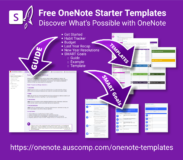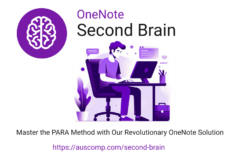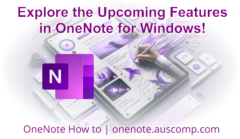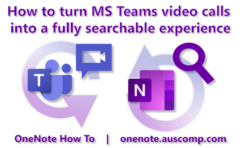Below are the most frequently used shortcuts for OneNote
Windows Desktop
Open a new OneNote window. | Ctrl+M |
| Create a Quick Note. | Ctrl+Shift+M Windows logo key+Alt+N |
| Dock the OneNote window. | Ctrl+Alt+D |
| Move one word to the left. | Ctrl+Left arrow key |
| Move one word to the right. | Ctrl+Right arrow key |
| Delete one word to the left. | Ctrl+Backspace |
| Delete one word to the right. | Ctrl+Delete |
| Insert a line break without starting a new paragraph. | Shift+Enter |
| Check spelling. | F7 |
| Open the thesaurus for the currently selected word. | Shift+F7 |
| Display the context menu for the currently focused object. | Shift+F10 |
| Perform the action suggested on the Information Bar when it appears at the top of a page. | Ctrl+Shift+W |
| Play the selected audio recording. | Ctrl+Alt+P |
| Stop audio recording playback. | Ctrl+Alt+S |
| Skip the current audio recording backward by 10 seconds. | Ctrl+Alt+Y |
| Skip the current audio recording forward by 10 seconds. | Ctrl+Alt+U |
Windows 10 App
Put the focus on the current section. | Ctrl+Shift+G |
| Open the context menu. | Shift+F10 |
| Add a new page at the end of the selected section. | Ctrl+N |
| Open a notebook. | Ctrl+O |
| Switch to a different notebook on the Navigation bar. | Ctrl+G, then press the Down or Up arrow key to select a different notebook, and then press Enter |
| Create a new section. | Ctrl+T |
| Create a new page below the current page tab on the same level. | Ctrl+Alt+N |
| Create a new sub-page below the current page. | Ctrl+Alt+Shift+N |
| Enable or disable the full page view. | F11 |
| Put the focus on the current page tab. | Ctrl+Alt+G |
| Move or copy the current page. | Ctrl+Alt+M |
| Select the current page. | Ctrl+Shift+A |
| Jump to and select the page title. | Ctrl+Shift+T |
| Open a search box to search all currently open notebooks. | Ctrl+E |